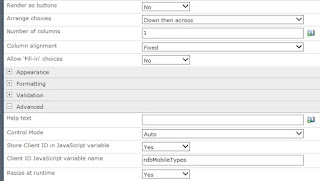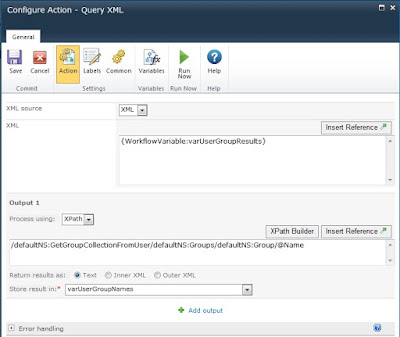Thought of sharing an interesting fact which I discovered recently regarding how a Nintex workflow can swell in physical size. If this happening for your workflow better check the reasons mentioned in this post. Recently, in one of my project I faced an issue of a Nintex Workflow bringing down the server to its knees while running or even just saving it in Nintex WF designer, because of its sheer size. It grew to a whooping 6.5 MB in file size.
To know the size of your workflow just export the .nwf file and check the physical size of the saved file.
How it happened?
It is a standard approval workflow with 5 different task forms and around 150 fields in the list. While developing the task forms after 2 task forms the workflow size increased to 2.5 MB which is way above and beyond the ideal limit of a workflow size. I couldn't figure out myself that why was it happening. Tried to work around by reducing some fields from task forms but of no help. Raised this with Nintex support and finally got to know the issue.
The issue was the task forms targeted for other devices getting added while accidentally clicking on tablet/smart mobile layout button.
Reason for the dramatic increase in size
Increase in workflow size was due to accidentally clicking on the tablet and mobile layouts in the Request Approval action task form. Separate versions of task forms got added in background for tablets and mobile within the Approval action. In total there were 3 task forms added for desktop, tablet and mobile. Then this approval action got copied and pasted over and that is why the workflow increased in physical size.
There can be x number of reasons for having a Nintex workflow increase in physical size and accordingly different resolutions based on the reason. This is one of the case.
What is the resolution?
To resolve this issue all you need to do is to delete the extra task form layouts from the Approval Action Task Form. Select the layout where the green plus sign is not shown and you don't need that layout and select "Delete Layout". This will remove the extra task form created OOTB by Nintex and hence reduce the size of the workflow.
I hope that someone can save time and energy in figuring out the reason of increase in workflow size, if the .
Happy Workflow-ing!!
To know the size of your workflow just export the .nwf file and check the physical size of the saved file.
How it happened?
It is a standard approval workflow with 5 different task forms and around 150 fields in the list. While developing the task forms after 2 task forms the workflow size increased to 2.5 MB which is way above and beyond the ideal limit of a workflow size. I couldn't figure out myself that why was it happening. Tried to work around by reducing some fields from task forms but of no help. Raised this with Nintex support and finally got to know the issue.
The issue was the task forms targeted for other devices getting added while accidentally clicking on tablet/smart mobile layout button.
Reason for the dramatic increase in size
Increase in workflow size was due to accidentally clicking on the tablet and mobile layouts in the Request Approval action task form. Separate versions of task forms got added in background for tablets and mobile within the Approval action. In total there were 3 task forms added for desktop, tablet and mobile. Then this approval action got copied and pasted over and that is why the workflow increased in physical size.
There can be x number of reasons for having a Nintex workflow increase in physical size and accordingly different resolutions based on the reason. This is one of the case.
What is the resolution?
To resolve this issue all you need to do is to delete the extra task form layouts from the Approval Action Task Form. Select the layout where the green plus sign is not shown and you don't need that layout and select "Delete Layout". This will remove the extra task form created OOTB by Nintex and hence reduce the size of the workflow.
I hope that someone can save time and energy in figuring out the reason of increase in workflow size, if the .
Happy Workflow-ing!!